CookieHub is a cookie content management platform (CMP). It offers tools and services for managing cookies and online privacy. This guide will walk you through installing CookieHub on your landing page via Google Tag Manager.
There are few more tools you can integrate Landingi with that can help you manage your cookies and privacy policy:
Customize your CookieHub settings
1. Log in to your CookieHub account and go to your domain details. If you haven’t added a domain yet, click on Add domain.

2. Adjust options in Settings and Content.

3. When you’re ready, click Save changes or Save & publish.

Implement CookieHub to the landing page via GTM
1. Go to your Google Tag Manager. In the relevant container, navigate to the Tags section and click New.

2. Click the Tag Configuration (1) section and choose Discover more tag types in the Community Template Gallery (2).

3. Look for the CookieHub CMP (1) tag template. Select it and Add to workspace (2). Accept the permissions requested by the CookieHub CMP template.

4. Go back to CookieHub to copy your domain code.

5. Paste the domain code in GTM.

6. Below, click the Triggering (1) area to select the trigger. Select Consent Initialization – All Pages (2) from the list.
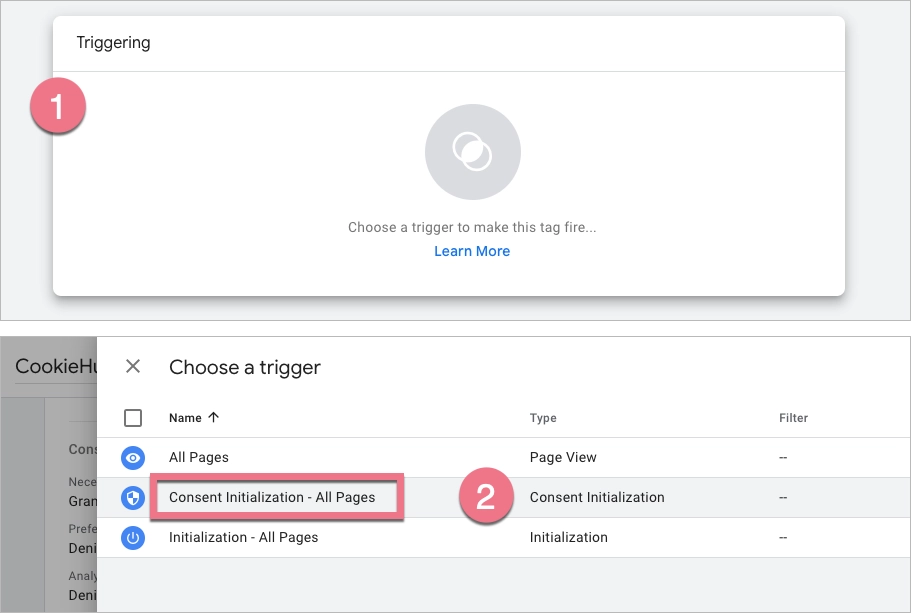
7. Click the Save button in the top right corner.
8. When you’re ready, click Submit to publish the changes.

9. Remember to publish all changes in CookieHub.

The CookieHub tag is now configured in your Google Tag Manager container and linked to your landing page domain.

Browse all integrations in our Integrations Catalog to see tools you can connect Landingi with.
